Workday offers a Workday Studio application (called "Eclipse") that allows you to test integrations using Workday's very own integration infrastructure. It has been designed for developers.

Here I document my steps in installing Workday Studio on my Mac OS.
Workday describes it as being:
- Run your Workday Studio integrations like any other Workday integration - configure, launch, schedule, monitor, and even audit your integrations.
- Use powerful and productive development tools optimized for interacting with your Workday tenant.
- Build sophisticated and highly customizable integrations without the need to own or manage any on-premise integration middleware or servers.
Source: Workday Studio - https://community.workday.com/studio
You will need a Workday Community account to be able to access this, as you will be able to download the Workday Studio from the Workday Community page at https://community.workday.com/studio.
Once you log into Workday Community, you will see something like the following:
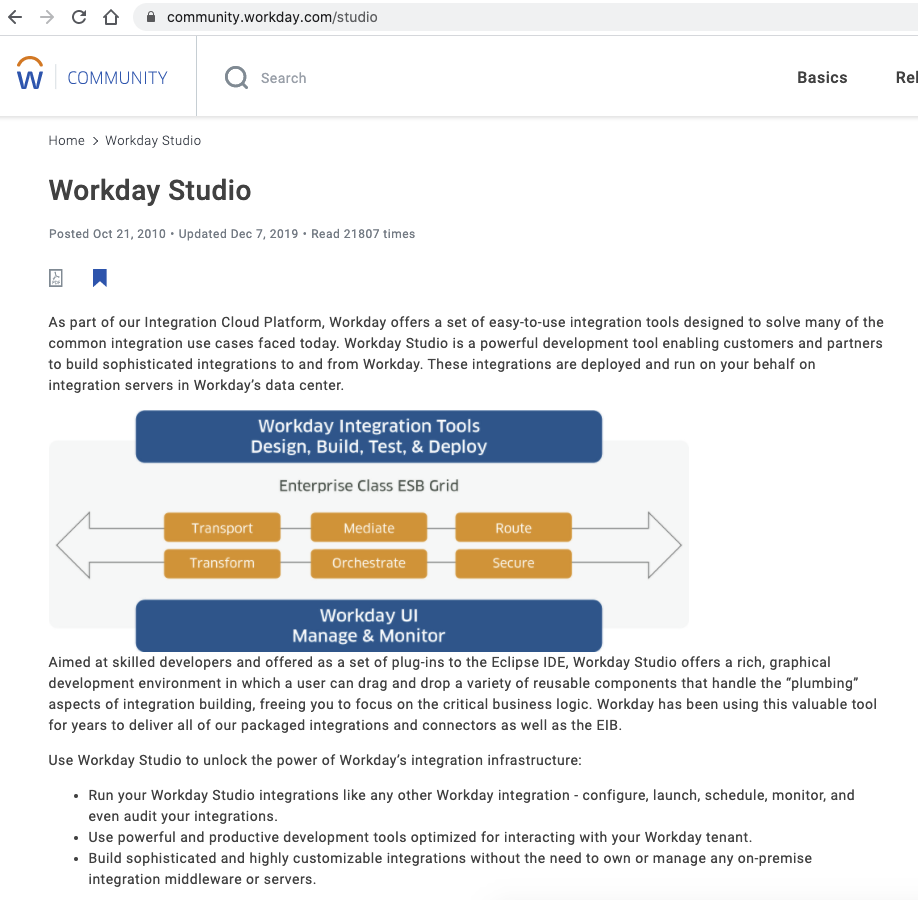
On this website, you will be able to download and install Workday Studio.
Here's the steps that I have taken to install Workday Studio on my Mac OS (on my Macbook Pro).
How to install Workday Studio on a Mac OS for developers
Step 1: Download Java Development Kit (JDK)
You can install a OpenJDK that is compatible with Java 8, I would recommend you can use the open source OpenJDK Zulu OpenJDK installer since it does not require a license. If you are wondering which version to download, I recommend choosing the LTS (Long Term Support) version of Zulu, since it will be well supported in the long run.
If you have access to Oracle JDK and a commercial license you can also use that as well.
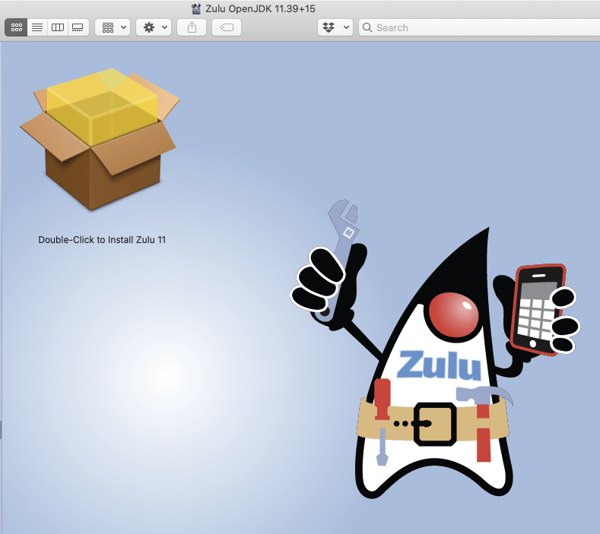
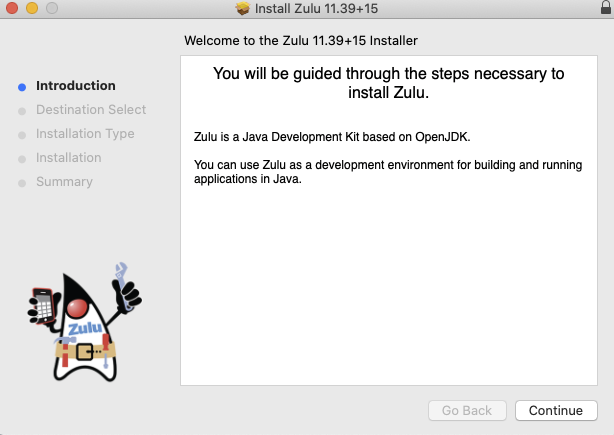
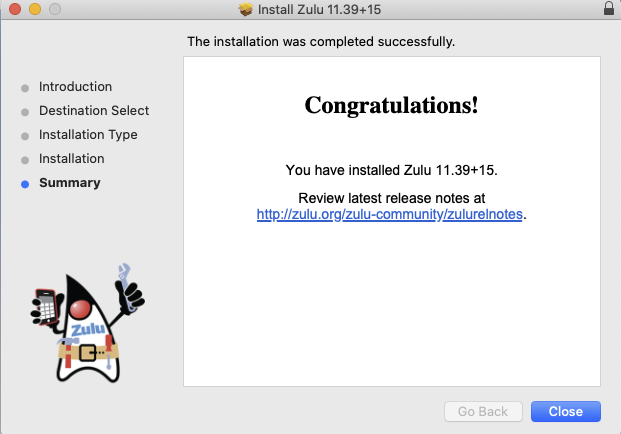
Step 2: Edit the Java Security File
This is optional, as I did not need to do this, but in case you do. Here is some guidance from the Workday team.
If you're using version jdk-8u161 or later, skip this step and go directly to Step 3. If you are using versions jdk-8u151 or jdk-8u152, you must:
- Locate the java.security file in the jre/lib/security directory of your java installation. Ensure you have permission to edit the file. You may need to contact your system administrator.
- Open the java.security file in a text editor. Find the line #crypto.policy=unlimited and remove the comment symbol (#) .
Save the file.
Step 3: Download Workday Studio
Workday Studio currently works with Windows, Linux and Mac OS.
You will be able to download these versions from Workday.
- Windows (x86, 32-bit)
- Windows (x86, 64-bit)
- Linux (x86, 32-bit)
- Linux (x86, 64-bit)
- Mac OS (x86, 64-bit)
Step 4: Install Workday Studio
To install Workday Studio, double-click the workday-studio installation file that you have downloaded to launch the installation.
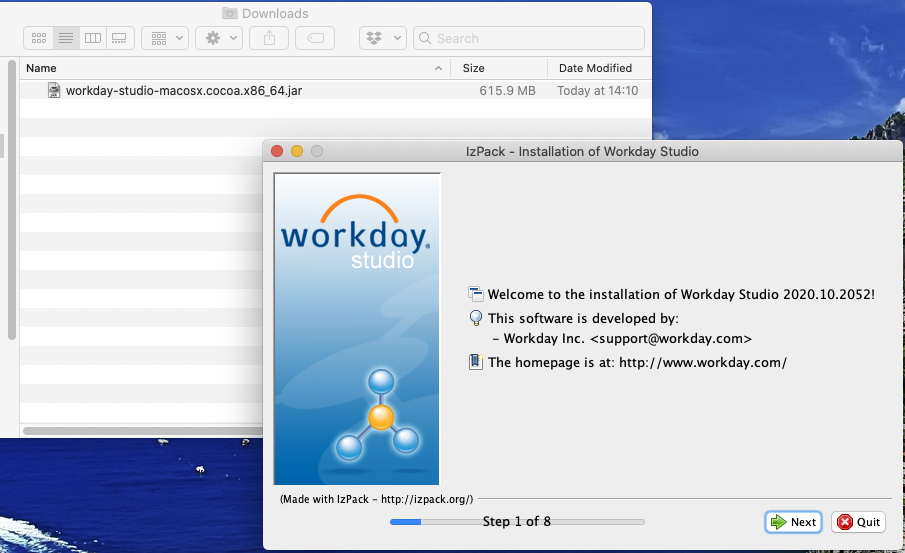
Read the license agreement, then select the check box to accept the terms of the license agreement. Click Next.
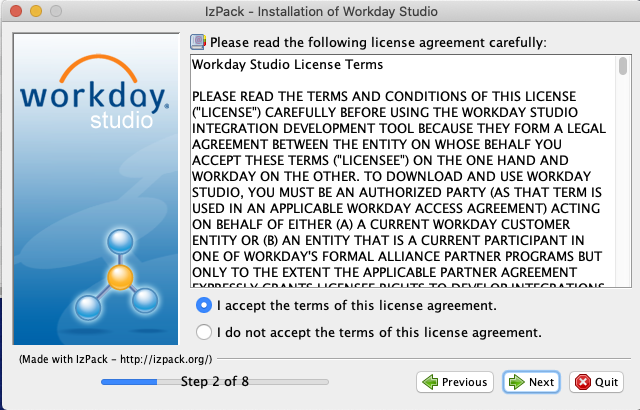
Select the installation path for Workday:
Default is: /Applications/WorkdayStudio
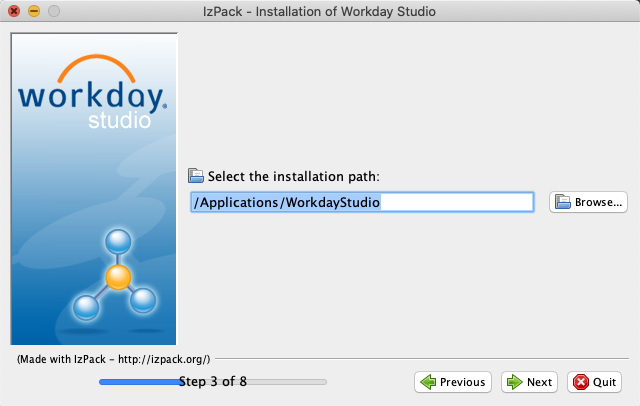
Browse to the location of your JDK installation. When installing studio the JDK installation path on a Mac OS is: (/Library/Java/JavaVirtualMachines/jdkreleaseNum.jdk/Contents/Home). Click Next.
When installing studio the JDK installation path is (/Library/Java/JavaVirtualMachines/jdkreleaseNum.jdk/Contents/Home)
Here's a couple of screenshots to help you find it, as you might need to click around to make sure you have installed Java onto your Mac okay.
This is where you can check for it to make sure it exists:
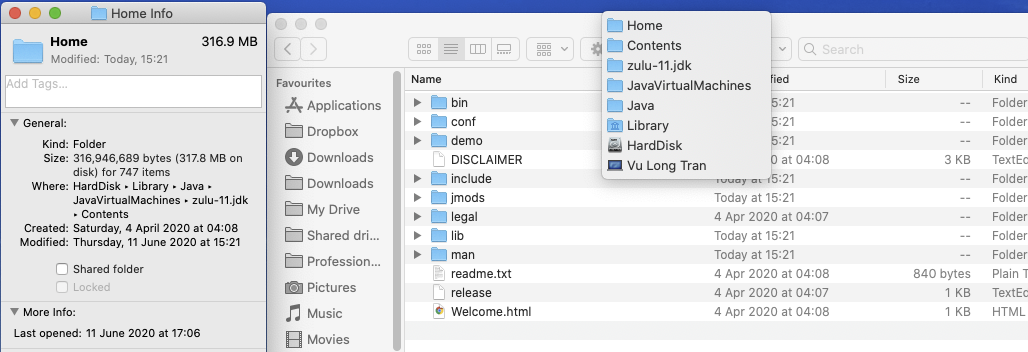
Then go and find that using the "Browse" button in your Workday Studio installation process.
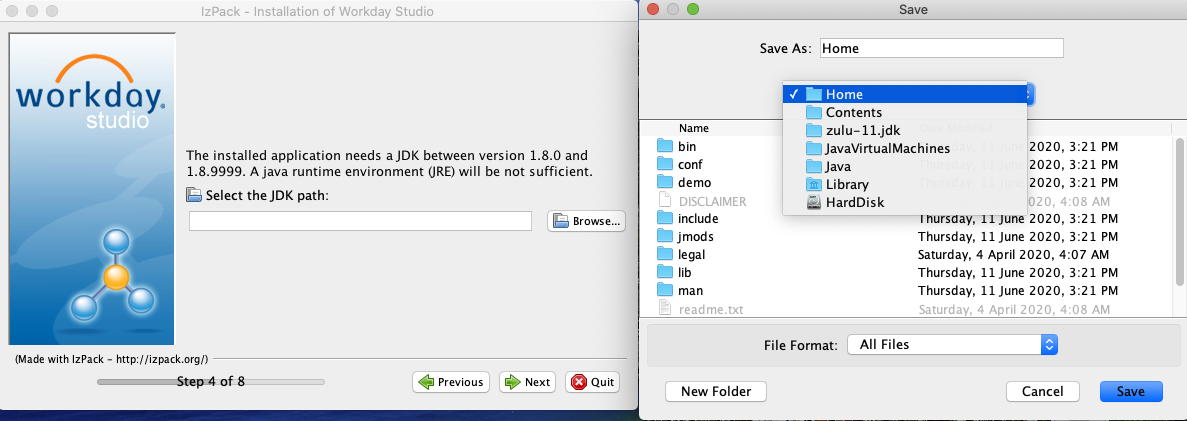
Then you should get the install step:
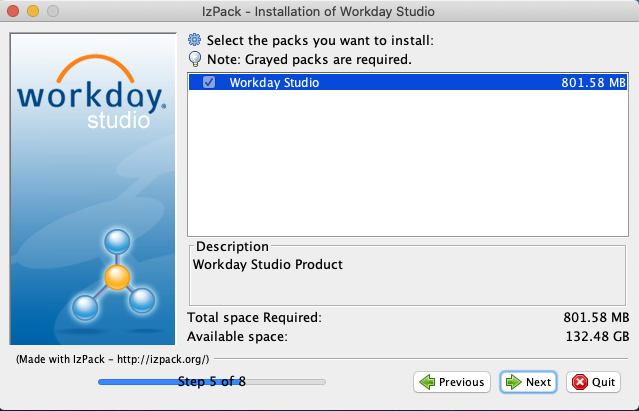
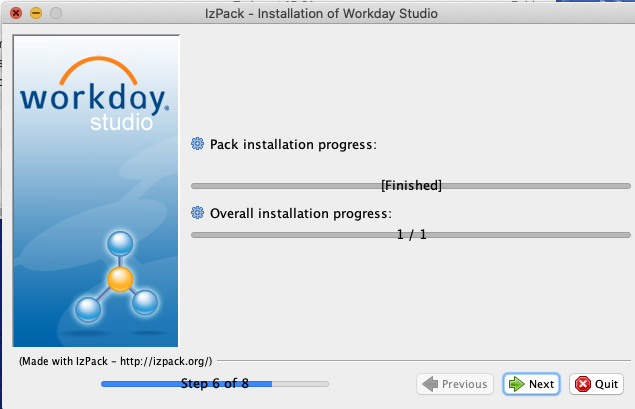
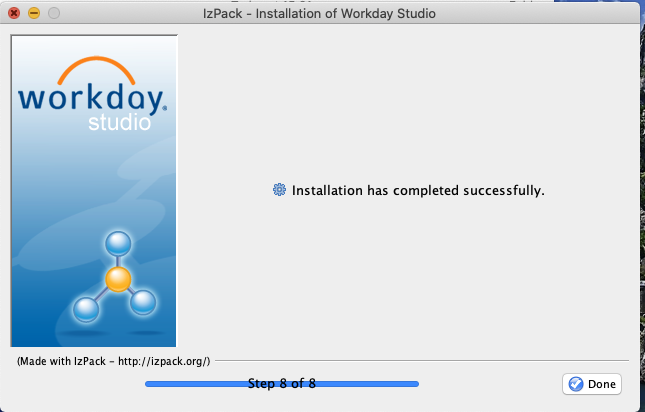
You can then check out the Workday Studio next steps via https://community.workday.com/studio-start
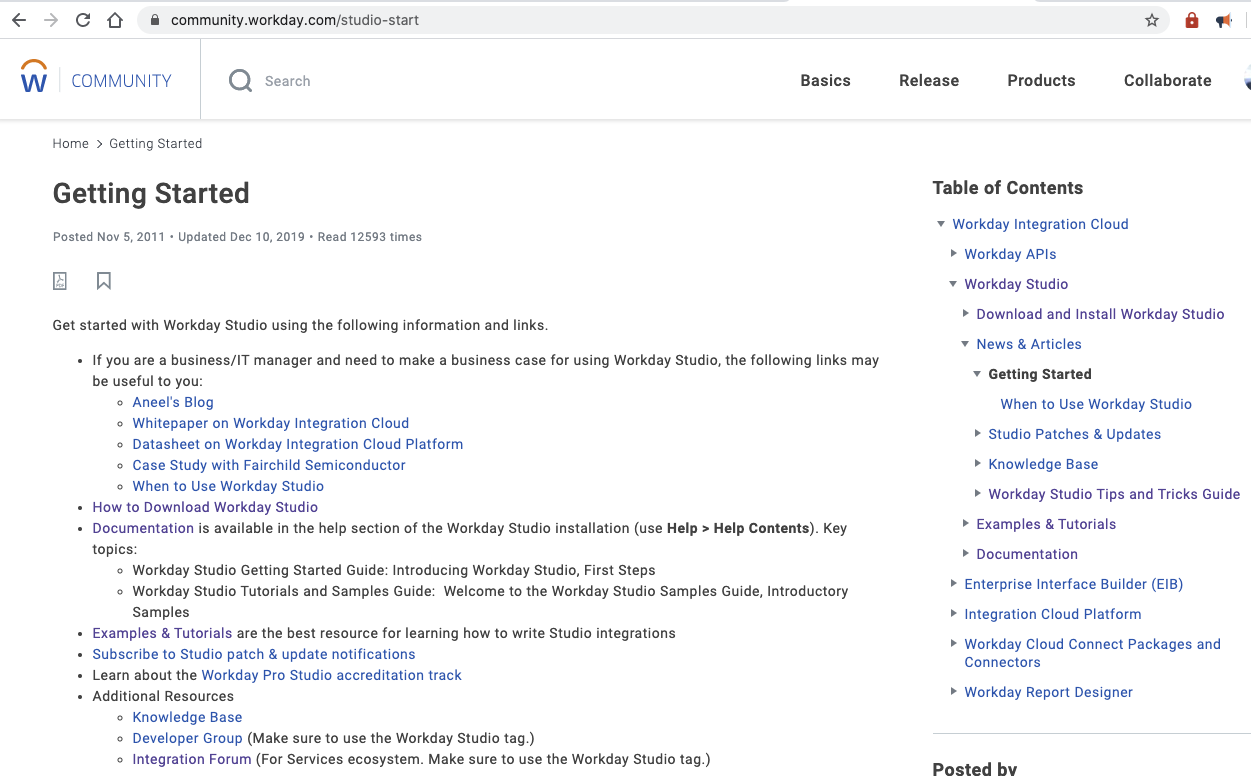
Then you should be all good to go with your newly installed Workday Studio!




