You may have received an email from Google that is informing you that Google Play Music is going away soon, and that you can transfer your music to YouTube Music and/or download your music.
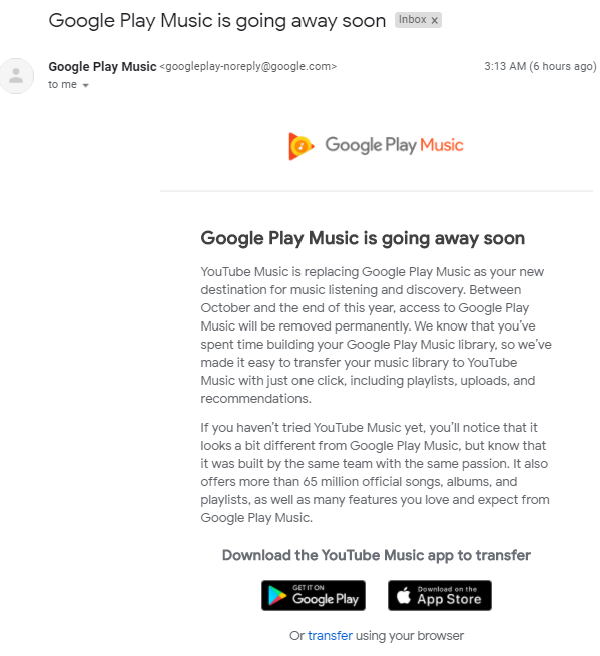
Here is a guide on how to transfer your music from Google Play Music to Google YouTube Music.
Transfer your music from Google Play Music to Google YouTube Music
Methods to transfer your music to YouTube Music
Google guides you to either download the YouTube Music app to transfer- Google Play or App Store
- Or transfer using your browser
I prefer using the web browser as it is easier to find and read the FAQs on what it means.
How to transfer your music to YouTube Music
Step 1 - Visit Google YouTube Transfer page
Visit Google YouTube transfer music webpage which will allow you to confirm you want to transfer your music across. https://music.youtube.com/transfer
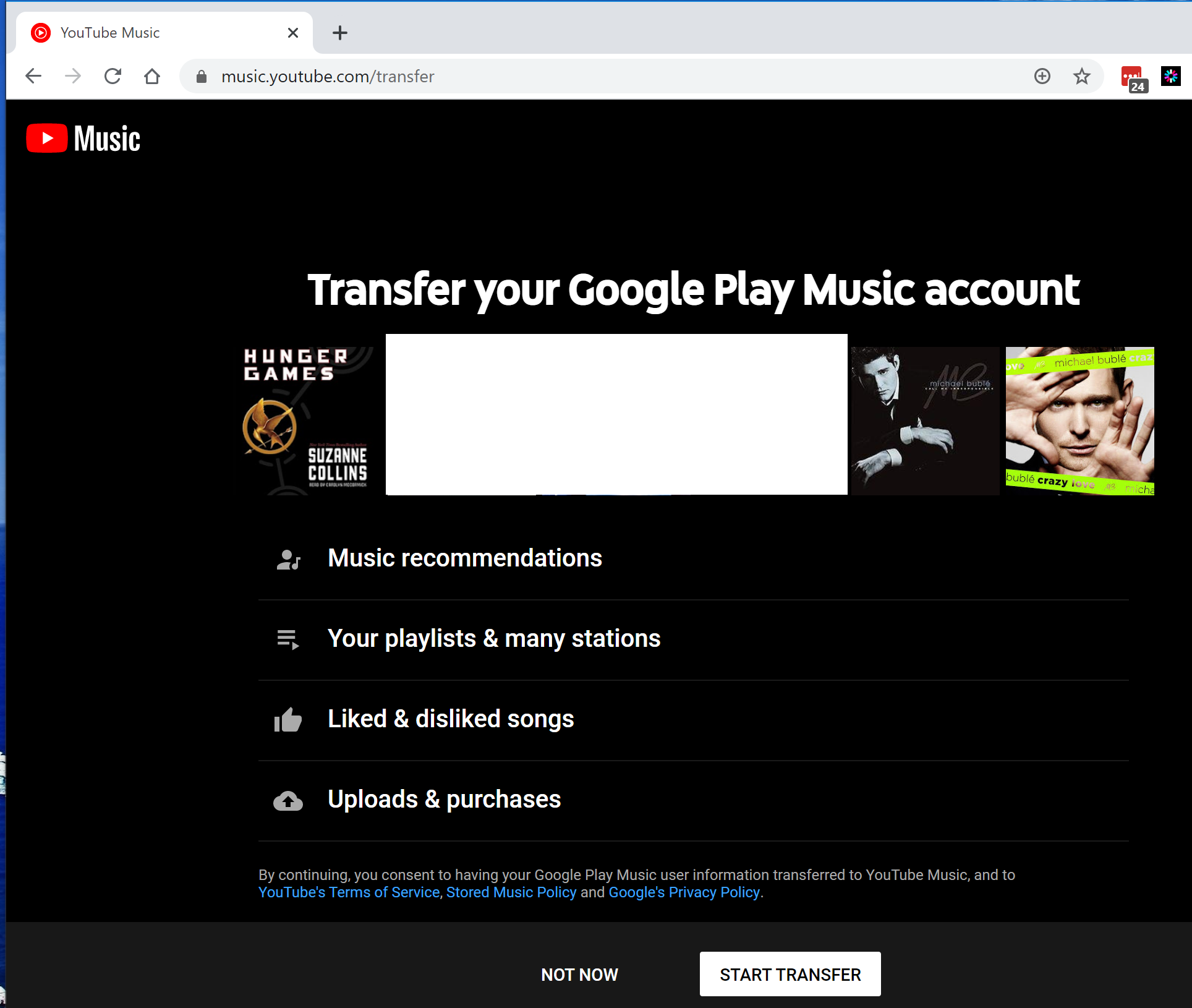
Step 2 - Create a channel to transfer
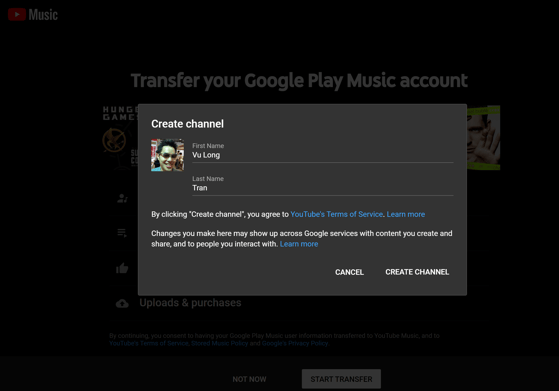
Google YouTube works on Channels, so you will need to create a music channel so that Google has a "folder" (in a sense) to put your music into.
From what I have seen it looks like a temporary, since YouTube uses Channels to organise content.
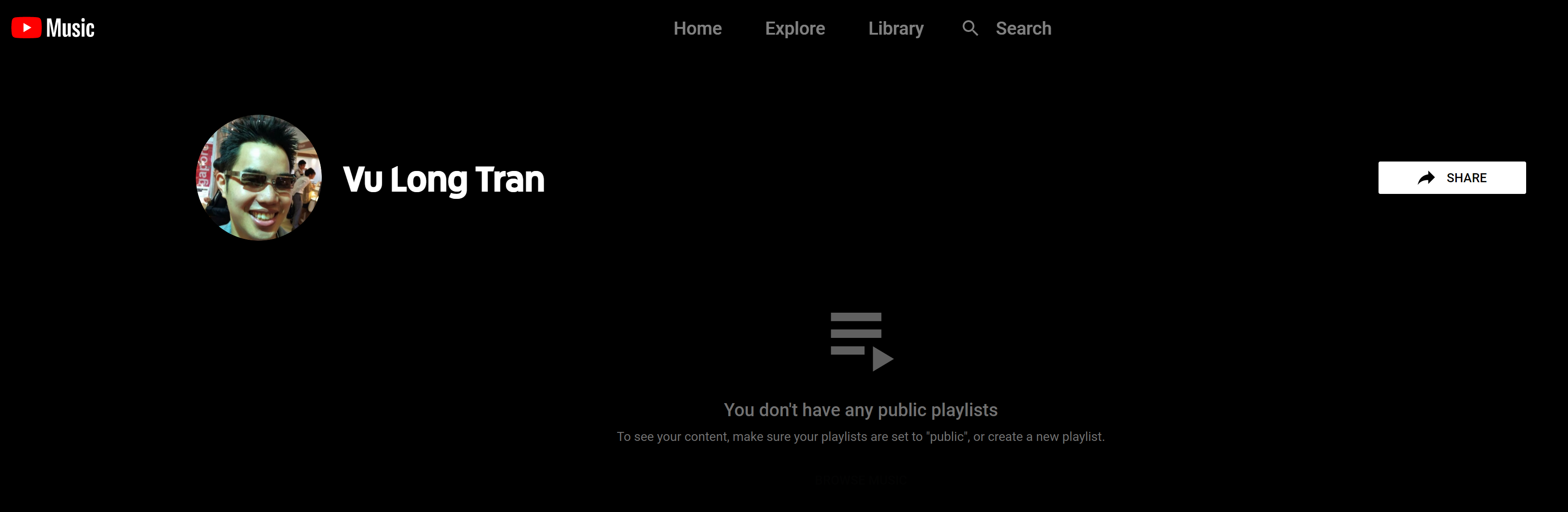
Step 3 - Create channel to transfer
Confirm that you want to continue to transfer your Google Play Music playlists as well. Click Continue when you are ready.
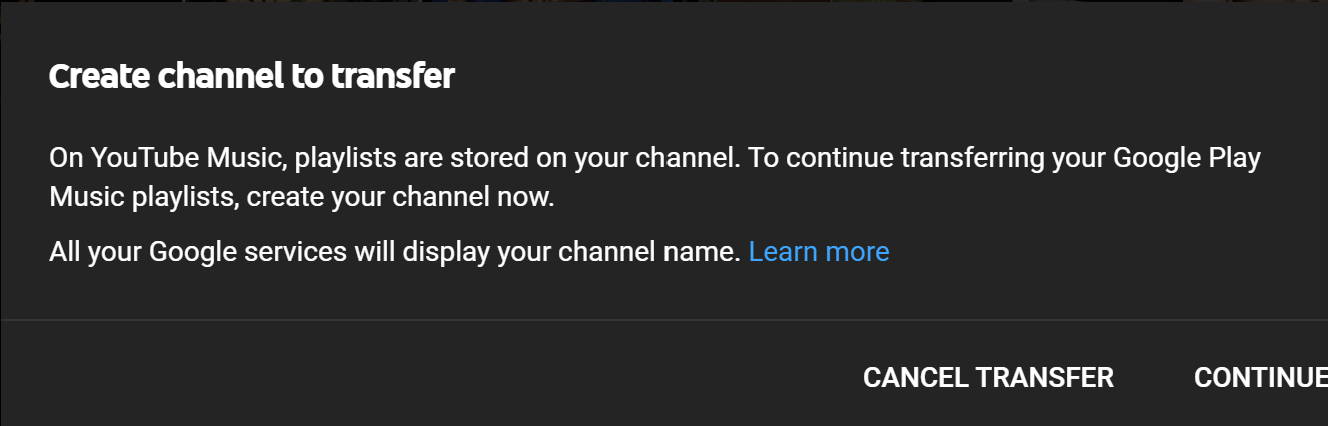
Step 4 - Confirmation that your library will be transferred
You will then receive a confirmation that your Google Play Music library will be transferred to Google YouTube Music. 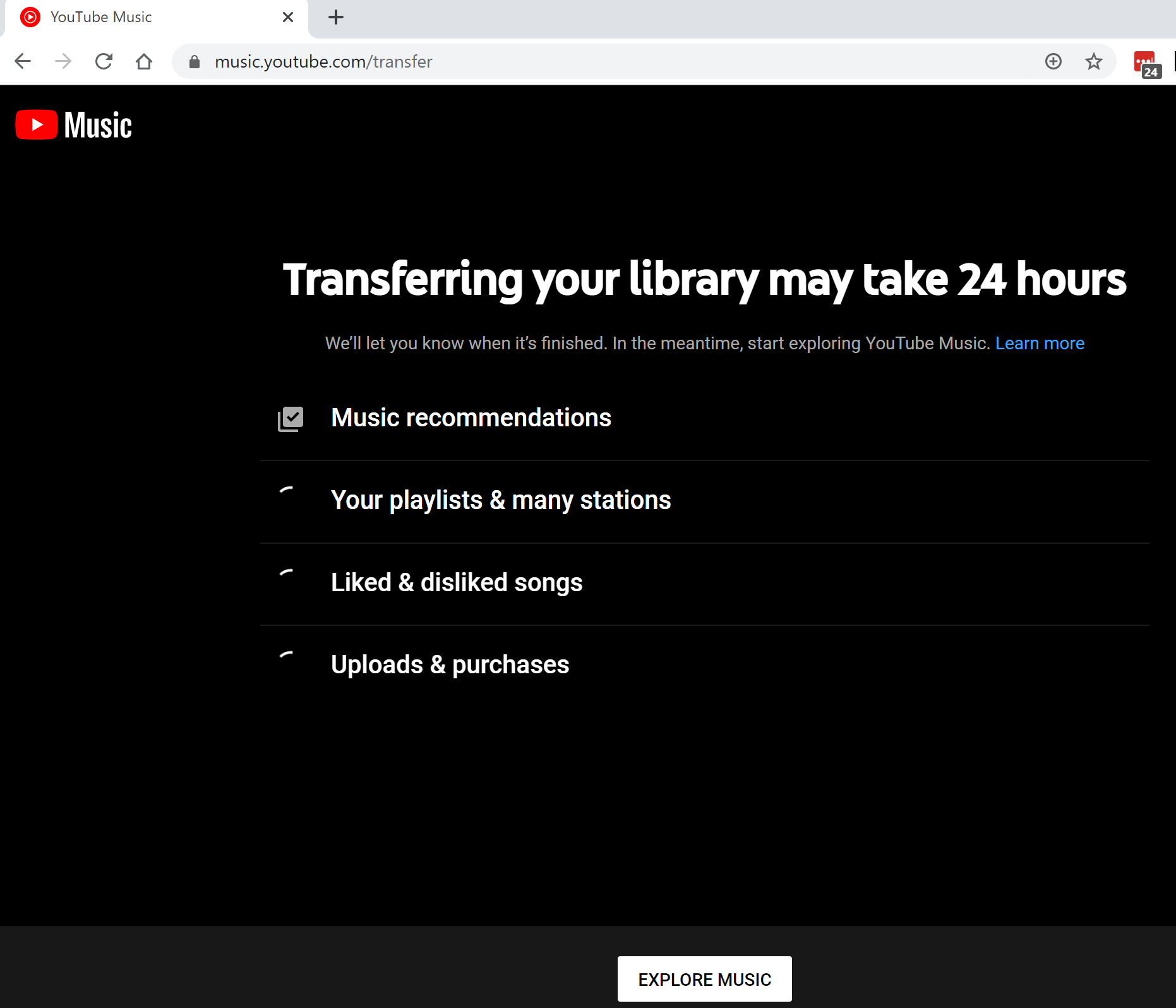
Frequently Asked Questions
Why do you need to transfer music out of Google Play Music?
Google Play Music is going away soon
YouTube Music is replacing Google Play Music as your new destination for music listening and discovery. Between October and the end of this year, access to Google Play Music will be removed permanently. We know that you’ve spent time building your Google Play Music library, so we’ve made it easy to transfer your music library to YouTube Music with just one click, including playlists, uploads, and recommendations.
If you haven’t tried YouTube Music yet, you’ll notice that it looks a bit different from Google Play Music, but know that it was built by the same team with the same passion. It also offers more than 65 million official songs, albums, and playlists, as well as many features you love and expect from Google Play Music.
What happens to my Google Play Music library and data
In addition to transferring your library to YouTube Music, you have the option to download any music that you’ve purchased or uploaded to Google Play Music, as well as a list of the tracks, playlists, and radio stations in your library. We’ll notify you before you’ll lose access to your Google Play Music library and data. You can also delete your Google Play Music data.
What happens to the Google Music Manager and uploads?
Uploading and downloading music with Music Manager will be discontinued starting in 30 days. But don’t worry – you can always upload your personal music collection to YouTube Music or download your existing tracks via Google Takeout.
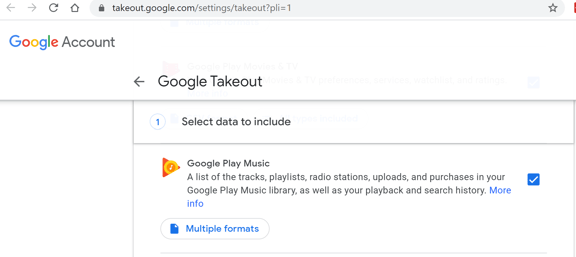
You can use Google Takeout to download your music https://takeout.google.com/settings/takeout?pli=1
What happens to the Music store on Google Play?
Starting in 30 days, the Music store on Google Play will go away. It won’t be possible to purchase music on Google Play anymore, and all pre-orders will be canceled. Once you transfer, your purchases will move with you to YouTube Music.
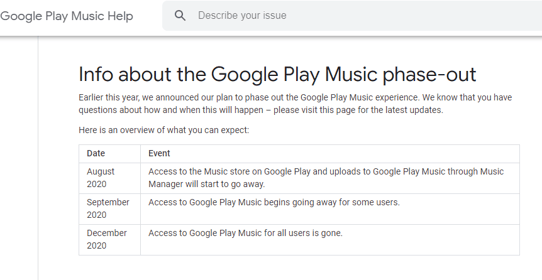
More details here on what happens to Google Play Music. https://support.google.com/googleplaymusic/answer/9973710?p=gpm_sunset&visit_id=637336574835146826-3388601922&rd=1
Where to find Google Youtube Music Uploads and purchases?
On your computer:
- Go to music.youtube.com in a web browser.
- Click Library.
- Click on Albums, Songs or Artists to find the music that you're searching for.
- Click on the down arrow next to YouTube Music Minimize and select Uploads.
- You should now see all of your uploaded albums, songs or artists.
Resource links:
- YouTube Terms of Service - https://www.youtube.com/t/terms
- Stored Music Policy https://support.google.com/youtube/answer/9744173



