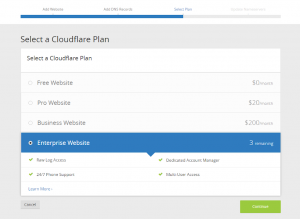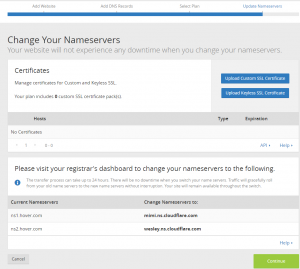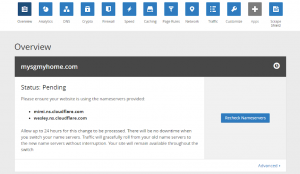Here are the steps to add new domains as Enterprise to Cloudflare below:
Adding new domains as Enterprise to Cloudflare
Step 1 - Add your site
When you would like to add a new domain to your Cloudflare account, go through the normal "Add site" process. That is, in Cloudflare.com once you log in, click on the "Add site" link in the top right.
Step 2 - Select Enterprise
You will then be presented and asked to choose your Cloudflare Plan. Here you will be shown the number of remaining Enterprise Plan slots you have remaining. Select "Enterprise Website" and then select "Continue".
Step 3 - Change Your Nameservers to Cloudflare
You will then be presented with details on Nameservers that you can set up for Cloudflare to be your authoritative DNS nameserver. Update your name servers accordingly.
Step 4 - Check the status in your Cloudflare portal
Check to make sure your website is set up on Cloudflare.
Step 5 - Give time for traffic to migrate to new name servers
Wait and allow up to 24 hours for changes to be processed. As per details specified on the page.
There will be no downtime when you switch your name servers. Traffic will gracefully roll from your old name servers to the new name servers without interruption. Your site will remain available throughout the switch.