Just get an error on setting up administrator password on your Windows Server after spinning it up on Google Cloud?
Error message example:

"Verification of prerequisites for Domain Controller promotion failed. The local Administrator account becomes the domain Administrator account when you create a new domain. The new domain cannot be created because the local Administrator account password does not meet requirements.
Currently, the local Administrator password is blank, which might lead to security issues. We recommend that you press Ctrl + Alt + Delete, use the net user command-line tool, or use Local Users and Groups to set a strong password for the local Administrator account before you create the new domain".
So how do you set the administrator password on Windows Server. You can try pressing Ctrl + Alt + Delete and updating your password there, but it depends if you are logged into the Administrator account already.
If you are spinning up a Windows Server on your Google Cloud platform account, you will need to consider going into Computer Management to do this.
So,
How to set administrator password on Windows Server?
Step 1 - Search for Computer Management
Step 2 - Find the Administrator account within Computer Management
In Computer Management in Computer Management> Local Users and Groups > Users > Administrator.
Step 3 - Click "Set password"
Right-click and "Set Password..."
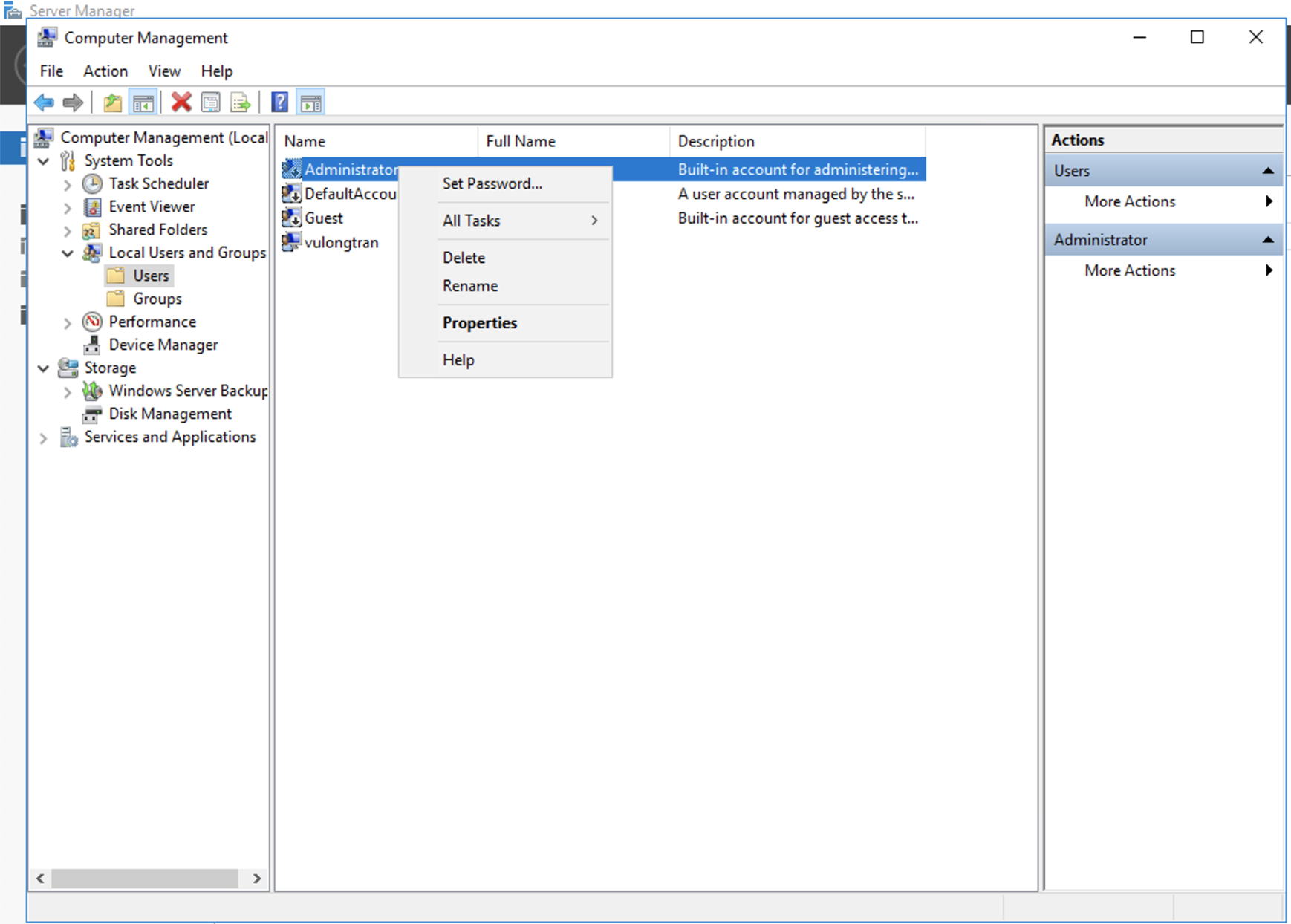
Step 4 - Set your password for your Administrator
Add new password for your Administrator account.
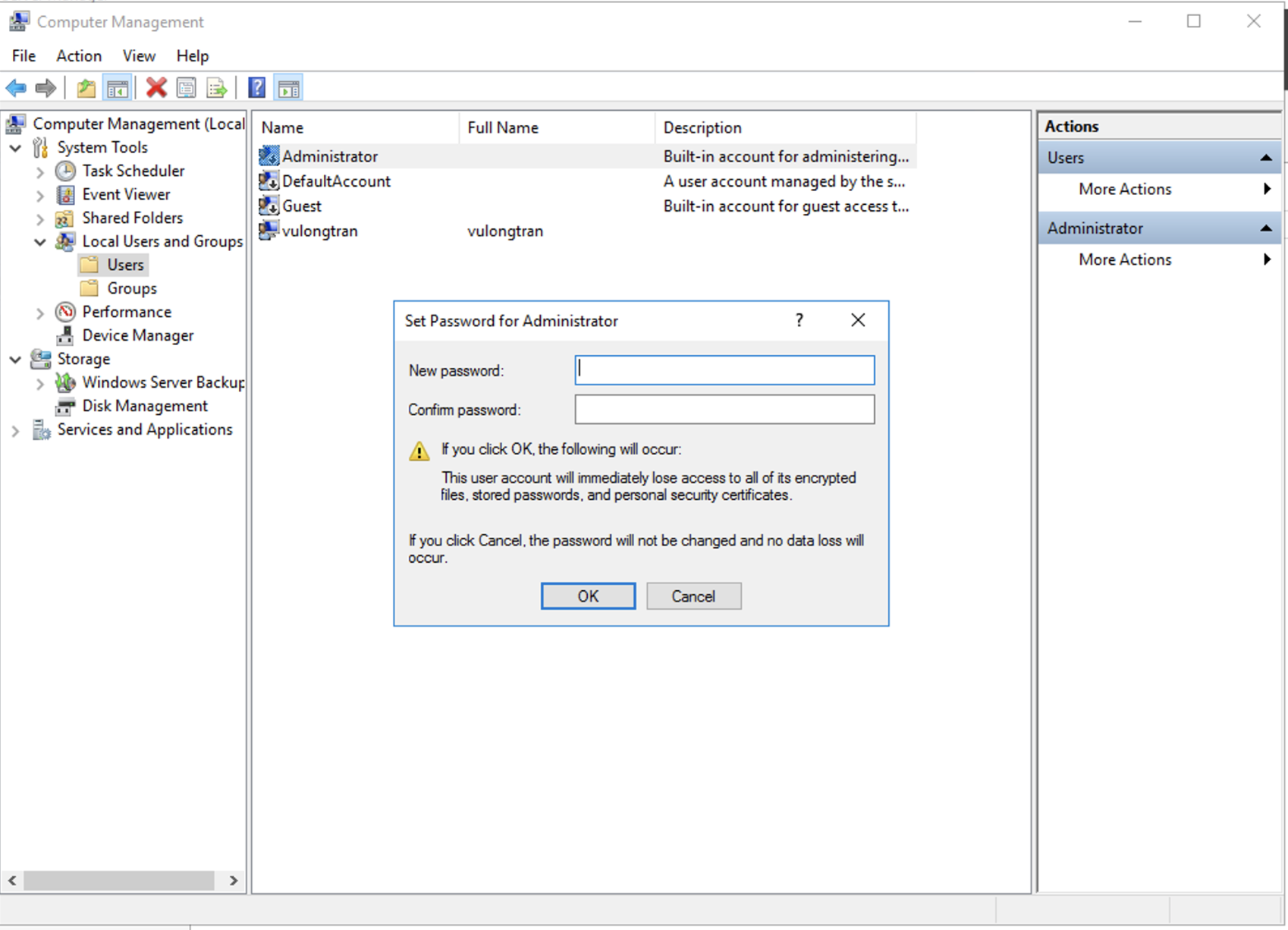
Additionally, if you need to download and install apps using the default Internet Explorer installed you can turn it off. As the Internet Explorer Enhanced Security Configuration will block a lot of your access.
How to turn off Internet Explorer Enhanced Security Configuration on Windows servers
To turn off Internet Explorer Enhanced Security Configuration rather than working through the individual specific settings, follow these steps:
Step 1 - Enter Server Manager in Windows search to start Server manager application.
Step 2 - Select Local Server.
Step 3 -Click on the On link.
Navigate to the IE Enhanced Security Configuration property and click on the "On" link.

Step 4 - Select off settings in the Internet Explorer Enhanced Security Configuration
Select the current setting to open the property page, select the Off option button for the desired users, and then select OK.
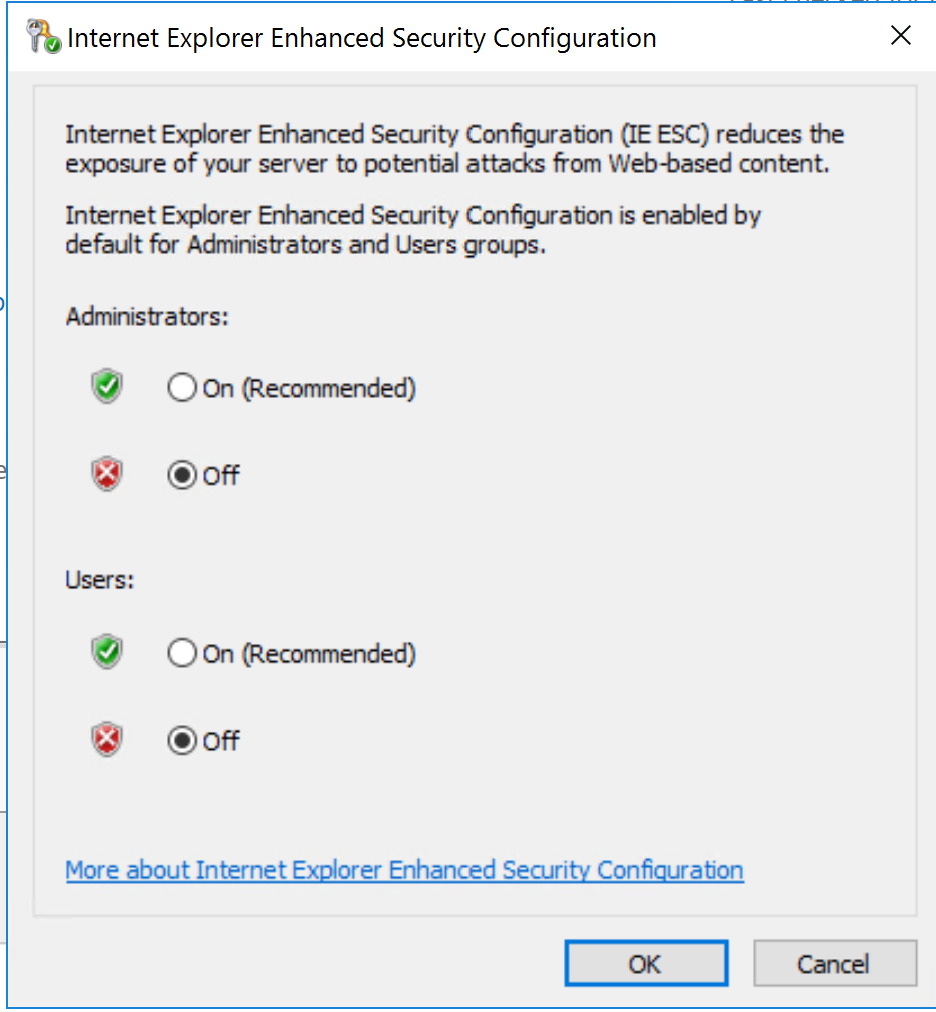
Step 5 - Refresh the Server Manager
Select the Refresh icon on the Server Manager toolbar to see the new settings reflected in the server manager.



