This is a guide on how to install Dropbox Nautilus using command line in Linux.
This will be using what Dropbox calls, "Dropbox Nautilus" package.
It is great if you are looking for:
- A Dropbox package for a Linux distribution that is not currently supported on Dropbox, and the native prebuilt ones offerd by Dropbox are not working.
- If you plan on developing with the Dropbox Nautilus package.
The guidance for this version from Dropbox is:
You should only build Dropbox Nautilus yourself if you need a package for a distribution that we don't support, or you want to develop on the Dropbox Nautilus package. - Dropbox Github
How to install Dropbox using command line in Linux
Prerequisites
Ensure you have the following dependencies installed on your Linux machine:
For Ubuntu/ Debian:sudo apt-get install -y gnome-common libnautilus-extension-dev python3-gi python3-docutils
For Fedora:sudo dnf install -y gnome-common nautilus-devel python3-docutils python3-gobject
For the latest, you can check the Dropbox Github at : dropbox / nautilus-dropbox
Step 1 - Download the latest Linux installer package
Go to Dropbox's Linux Package page https://linux.dropbox.com/packages.
From there you will be able to select latest version of Dropbox Nautilus that is available.
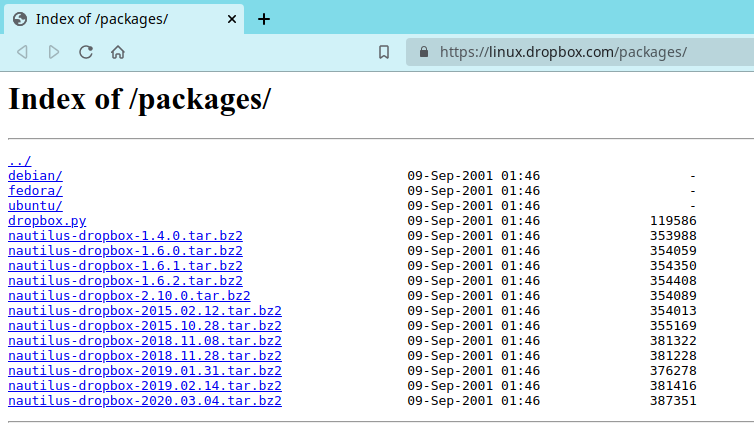
On your Linux machine and using the Terminal, you can use the following curl commands to download it, where we will first change to a folder where we want to download the Dropbox tar file, download and then check that it is downloaded.
cd Downloads
curl -JLO 'https://linux.dropbox.com/packages/nautilus-dropbox-2020.03.04.tar.bz2'
ls
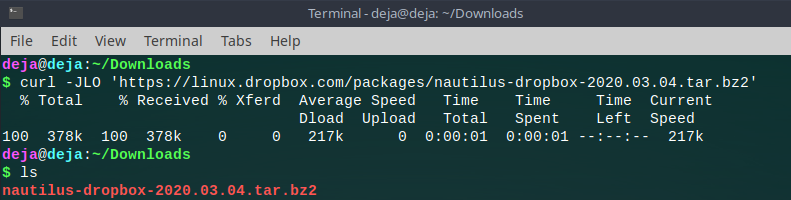
Step 2 - Unpack the Dropbox Nautilus Linux tar package
Now that we confirmed that we have successfully downloaded the Dropbox Nautilus Linux tar file, we can now look to unpack the tarball (.tar) file on our LInux machine.
ls
tar -xf nautilus-dropbox-2020.03.04.tar.bz2
cd nautilus-dropbox-2020.03.04
ls
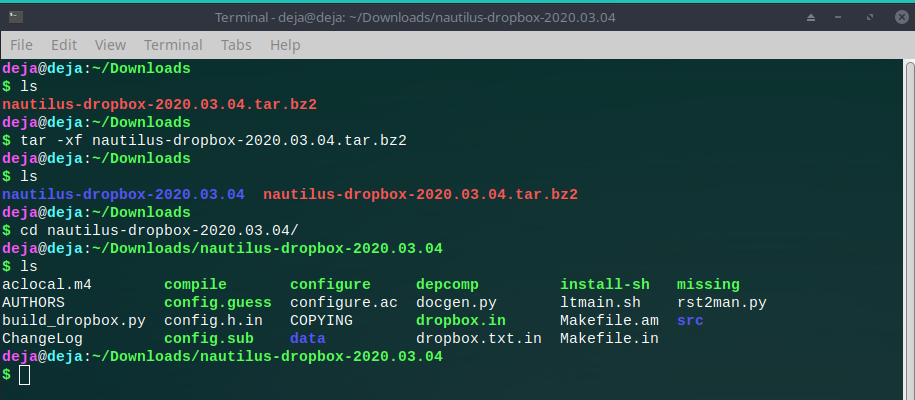
We can see here that the files are there and unpacked successfully.
Step 2 - Install Dropbox Nautilus Linux
We can now build and install Dropbox Nautilus Linux, by running these commands in the "nautilus-dropbox-2020.03.04" folder as administrator (root user):
For the latest, you can check the Dropbox Github at : dropbox / nautilus-dropboxls
sudo su
./configure; make; make install;

OR, if you prefer, you can also run the commands individually.
./configure
make
sudo make install
Once completed and there are no errors, you should see the following output:
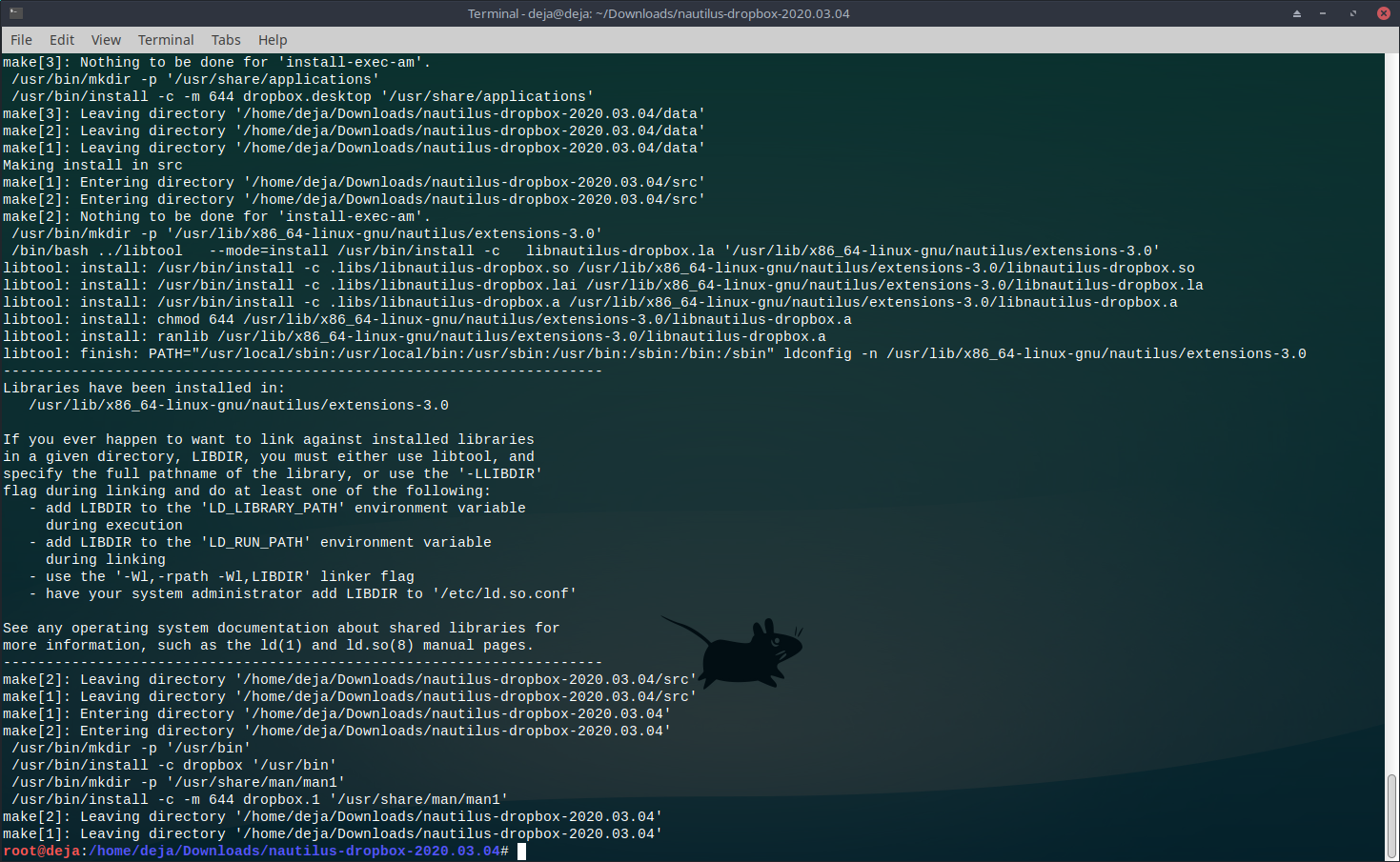
This has created a "binary" named "dropbox" in the repo. .
Step 4 - Start Dropbox Nautilus on your Linux machine
We can now start out the installer GUI. Please do make sure the Dropbox desktop client isn't currently installed and running. You can run the following commands if you want to make sure there is no Dropbox running in the background.
dropbox stop
dropbox status # Should report "not running"

Now we can run the following command to start Dropbox.
./dropbox start -i
When you run that command, it will say the following and you will also receive the following Dropbox Installation prompt.
Starting Dropbox..../dropbox:303: PyGIDeprecationWarning: Since version 3.11, calling threads_init is no longer needed. See: https://wiki.gnome.org/PyGObject/ThreadingGObject.threads_init()./dropbox:453: PyGTKDeprecationWarning: Stock items are deprecated. Please use: Gtk.Button.new_with_mnemonic(label)self.ok = ok = Gtk.Button(stock=Gtk.STOCK_OK)./dropbox:458: PyGTKDeprecationWarning: Stock items are deprecated. Please use: Gtk.Button.new_with_mnemonic(label)cancel = Gtk.Button(stock=Gtk.STOCK_CANCEL)
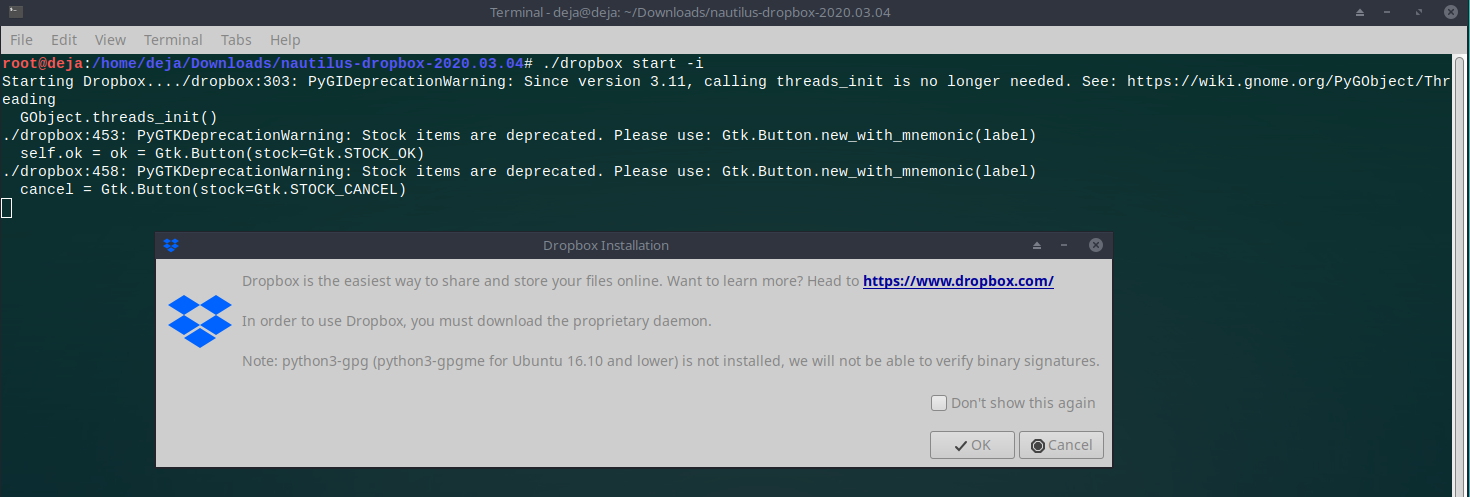
After clicking "OK", it will download Dropbox, unpack and install it for you.
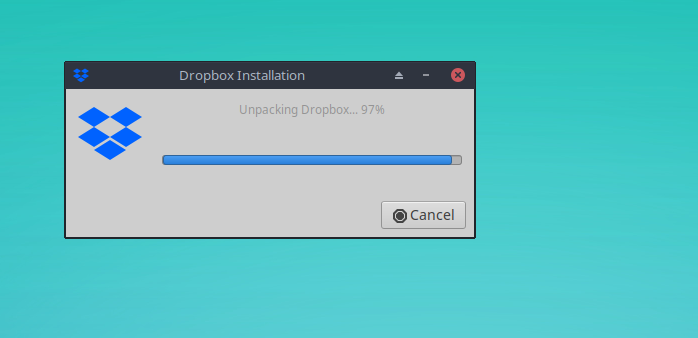
You will then see the "Dropbox" icon pop up in your taskbar.
I am running MX Linux (Debian) on my machine, so it looks like this:

(Optional) If you looked back at your Terminal, you would see the following. You can press Ctrl + C to kill the Dropbox Nautilus process if you need to.
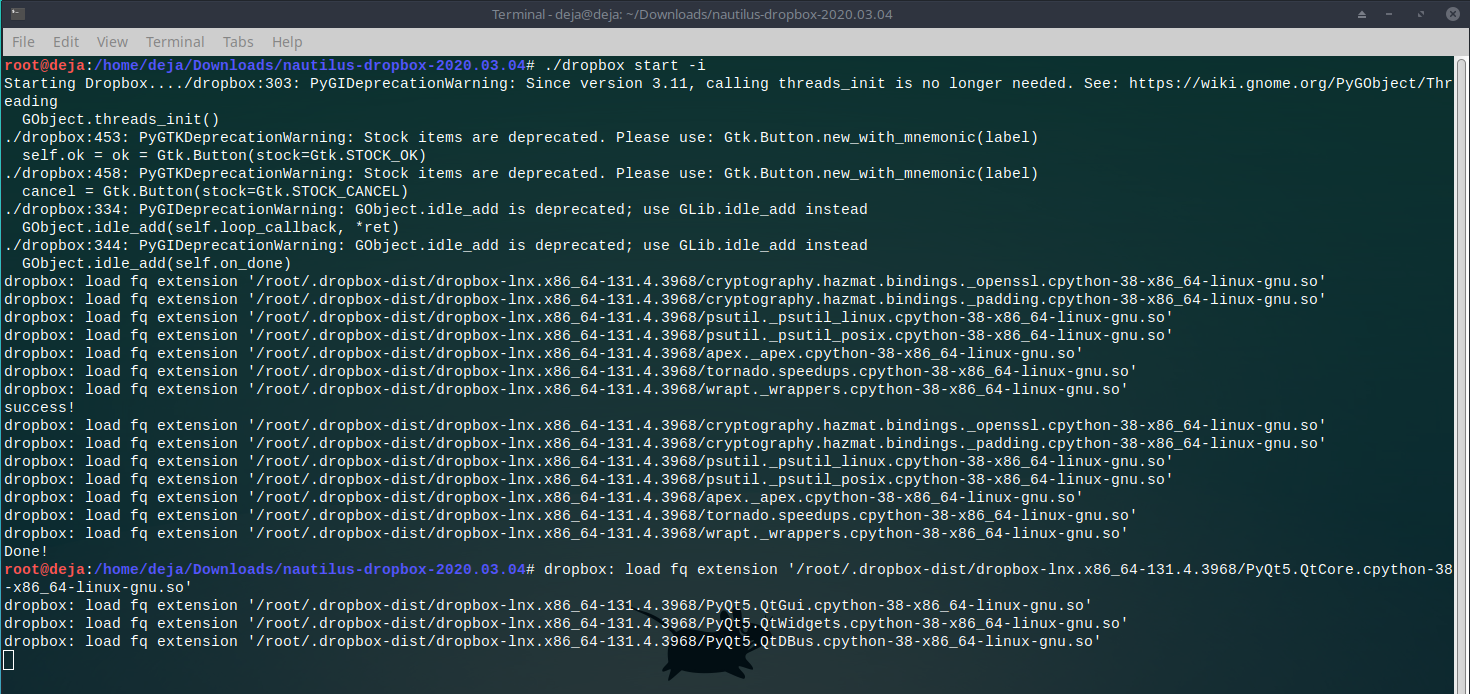
root@deja:/home/deja/Downloads/nautilus-dropbox-2020.03.04# ./dropbox start -iStarting Dropbox..../dropbox:303: PyGIDeprecationWarning: Since version 3.11, calling threads_init is no longer needed. See: https://wiki.gnome.org/PyGObject/ThreadingGObject.threads_init()./dropbox:453: PyGTKDeprecationWarning: Stock items are deprecated. Please use: Gtk.Button.new_with_mnemonic(label)self.ok = ok = Gtk.Button(stock=Gtk.STOCK_OK)./dropbox:458: PyGTKDeprecationWarning: Stock items are deprecated. Please use: Gtk.Button.new_with_mnemonic(label)cancel = Gtk.Button(stock=Gtk.STOCK_CANCEL)./dropbox:334: PyGIDeprecationWarning: GObject.idle_add is deprecated; use GLib.idle_add insteadGObject.idle_add(self.loop_callback, *ret)./dropbox:344: PyGIDeprecationWarning: GObject.idle_add is deprecated; use GLib.idle_add insteadGObject.idle_add(self.on_done)dropbox: load fq extension '/root/.dropbox-dist/dropbox-lnx.x86_64-131.4.3968/cryptography.hazmat.bindings._openssl.cpython-38-x86_64-linux-gnu.so'dropbox: load fq extension '/root/.dropbox-dist/dropbox-lnx.x86_64-131.4.3968/cryptography.hazmat.bindings._padding.cpython-38-x86_64-linux-gnu.so'dropbox: load fq extension '/root/.dropbox-dist/dropbox-lnx.x86_64-131.4.3968/psutil._psutil_linux.cpython-38-x86_64-linux-gnu.so'dropbox: load fq extension '/root/.dropbox-dist/dropbox-lnx.x86_64-131.4.3968/psutil._psutil_posix.cpython-38-x86_64-linux-gnu.so'dropbox: load fq extension '/root/.dropbox-dist/dropbox-lnx.x86_64-131.4.3968/apex._apex.cpython-38-x86_64-linux-gnu.so'dropbox: load fq extension '/root/.dropbox-dist/dropbox-lnx.x86_64-131.4.3968/tornado.speedups.cpython-38-x86_64-linux-gnu.so'dropbox: load fq extension '/root/.dropbox-dist/dropbox-lnx.x86_64-131.4.3968/wrapt._wrappers.cpython-38-x86_64-linux-gnu.so'success!dropbox: load fq extension '/root/.dropbox-dist/dropbox-lnx.x86_64-131.4.3968/cryptography.hazmat.bindings._openssl.cpython-38-x86_64-linux-gnu.so'dropbox: load fq extension '/root/.dropbox-dist/dropbox-lnx.x86_64-131.4.3968/cryptography.hazmat.bindings._padding.cpython-38-x86_64-linux-gnu.so'dropbox: load fq extension '/root/.dropbox-dist/dropbox-lnx.x86_64-131.4.3968/psutil._psutil_linux.cpython-38-x86_64-linux-gnu.so'dropbox: load fq extension '/root/.dropbox-dist/dropbox-lnx.x86_64-131.4.3968/psutil._psutil_posix.cpython-38-x86_64-linux-gnu.so'dropbox: load fq extension '/root/.dropbox-dist/dropbox-lnx.x86_64-131.4.3968/apex._apex.cpython-38-x86_64-linux-gnu.so'dropbox: load fq extension '/root/.dropbox-dist/dropbox-lnx.x86_64-131.4.3968/tornado.speedups.cpython-38-x86_64-linux-gnu.so'dropbox: load fq extension '/root/.dropbox-dist/dropbox-lnx.x86_64-131.4.3968/wrapt._wrappers.cpython-38-x86_64-linux-gnu.so'Done!root@deja:/home/deja/Downloads/nautilus-dropbox-2020.03.04# dropbox: load fq extension '/root/.dropbox-dist/dropbox-lnx.x86_64-131.4.3968/PyQt5.QtCore.cpython-38-x86_64-linux-gnu.so'dropbox: load fq extension '/root/.dropbox-dist/dropbox-lnx.x86_64-131.4.3968/PyQt5.QtGui.cpython-38-x86_64-linux-gnu.so'dropbox: load fq extension '/root/.dropbox-dist/dropbox-lnx.x86_64-131.4.3968/PyQt5.QtWidgets.cpython-38-x86_64-linux-gnu.so'dropbox: load fq extension '/root/.dropbox-dist/dropbox-lnx.x86_64-131.4.3968/PyQt5.QtDBus.cpython-38-x86_64-linux-gnu.so'
Now, that's installed, we will need to close the Dropbox Nautilus process.
This is required, else you might run into issues as it needs a restart and/or you to log out and log back in (if you are running compiz).
Run this command when you are ready to close Dropbox Nautilus.
killall nautilus
It will say this if you're done.

After you have closed the Dropbox Nautilus process, you can right click on Dropbox icon to sign in.
Dropbox icon > Signin
It should then open dropbox.com in your default web browser in a pop up window and you will be asked to confirm your Dropbox account.
Click "Connect".
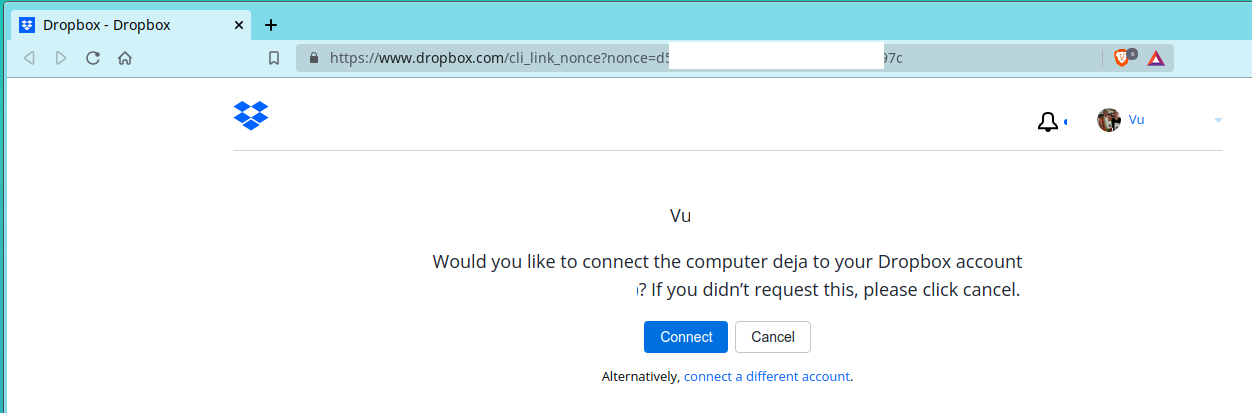
Then you will get a message saying "Your computer was successfully linked to your account".
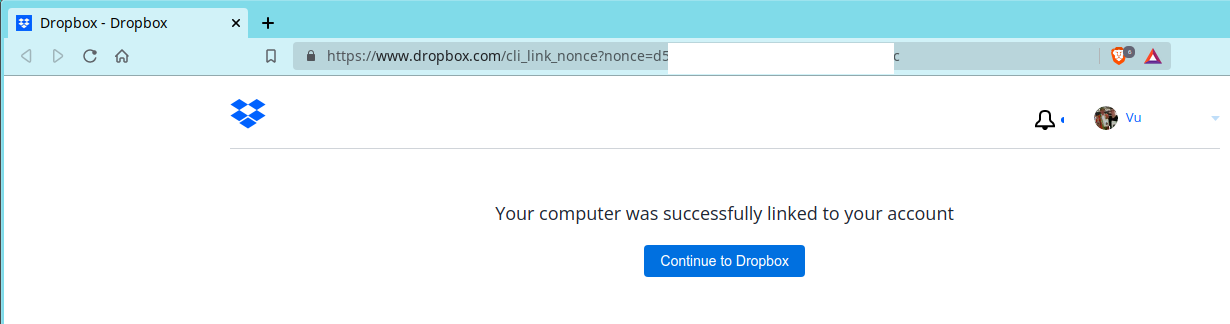
Congratulations, you are all set!
Happy Dropboxing!!
For regular Linux users, you can just download the Linux distributions for Dropbox below.
Download Linux Package from Dropbox Linux page
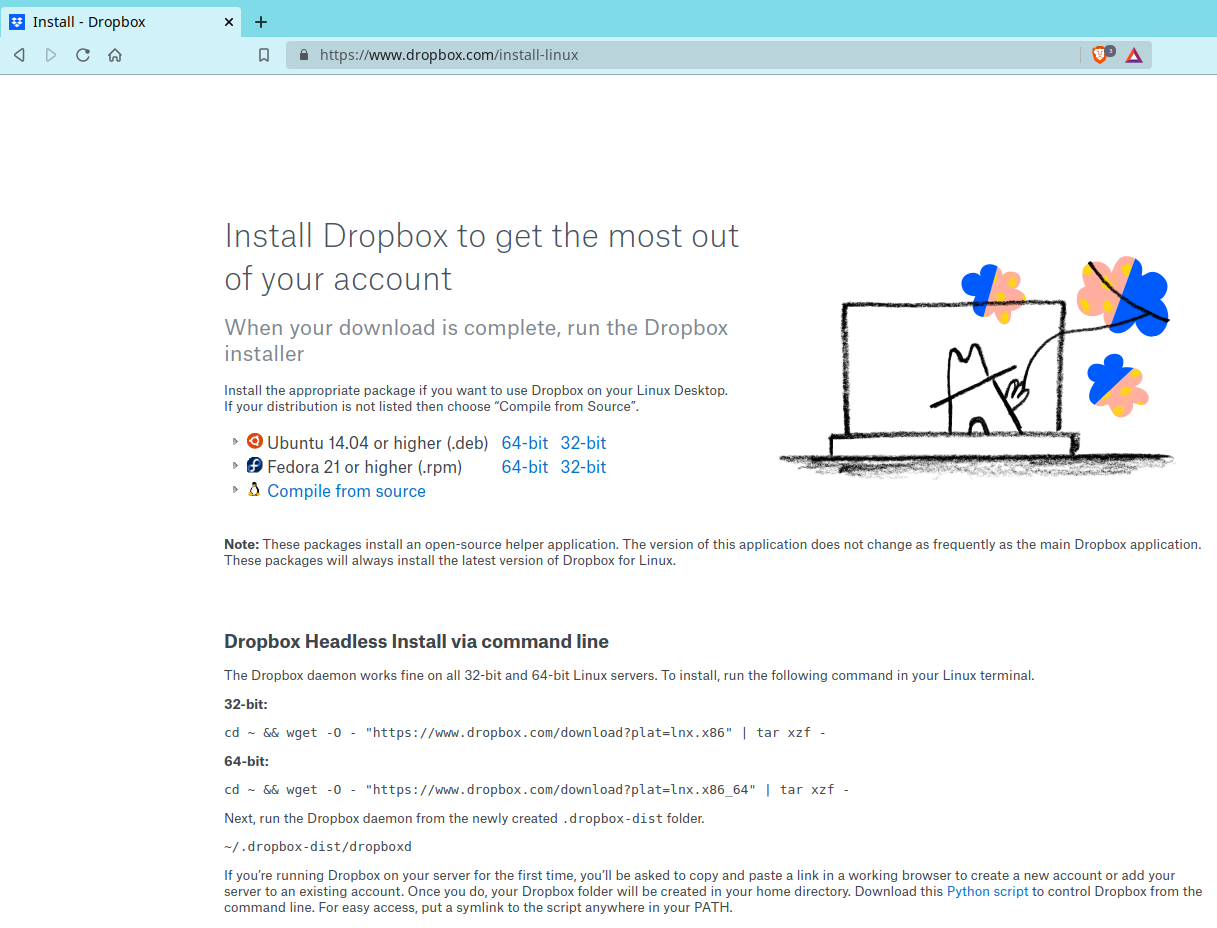
Here, you will be able to download the Dropbox Linux version for the following Linux distros in 32 bit and 64 bit formats:
- Ubuntu/ Debian (.deb)
- Fedora (.rpm)
For example, for 64-bit Ubuntu, you have these two distros:
- https://www.dropbox.com/download?dl=packages/ubuntu/dropbox_2020.03.04_amd64.deb
- https://www.dropbox.com/download?dl=packages/ubuntu/dropbox_2020.03.04_i386.deb
For Debian, you will find it .https://linux.dropbox.com/packages/debian/.
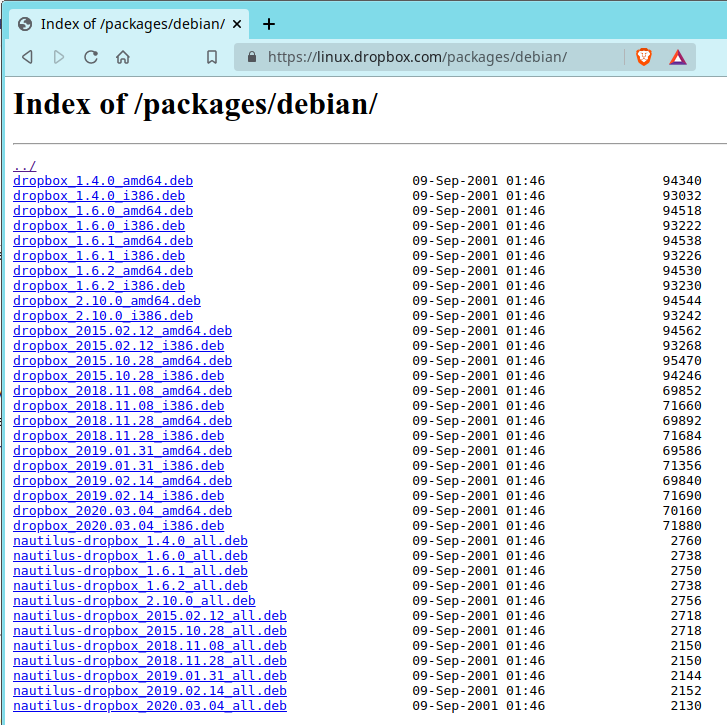
Once you have the download, you can install it by double clicking on the .deb or .rpm installer.
It should look something like this, once you go through the installation process:
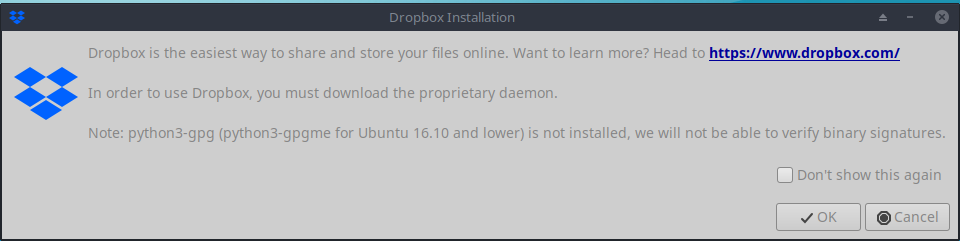
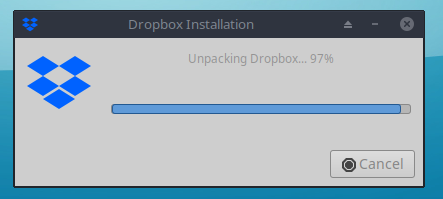
Once completed, your default web browser will pop up and you will be asked to confirm your Dropbox account.
Click "Connect".
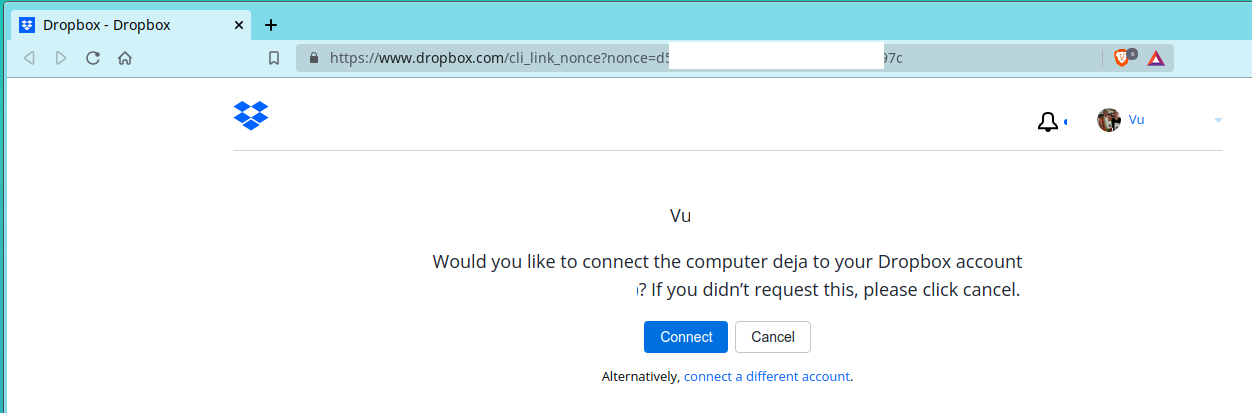
Then you will get a message saying "Your computer was successfully linked to your account".
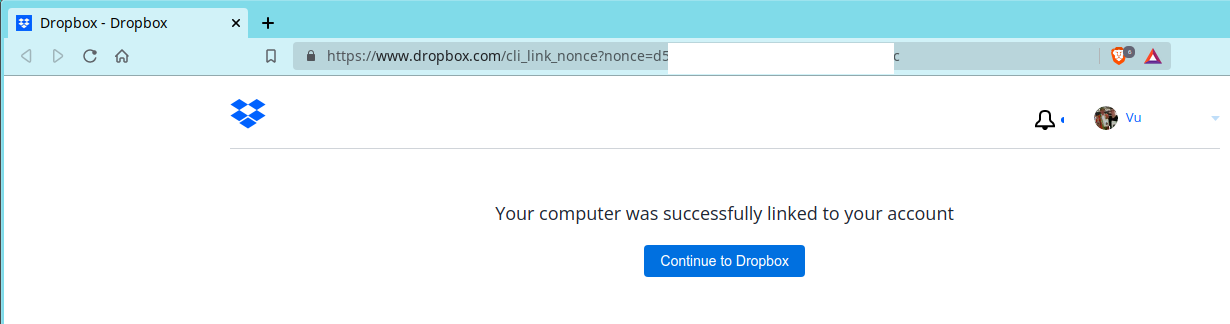
Resources:



