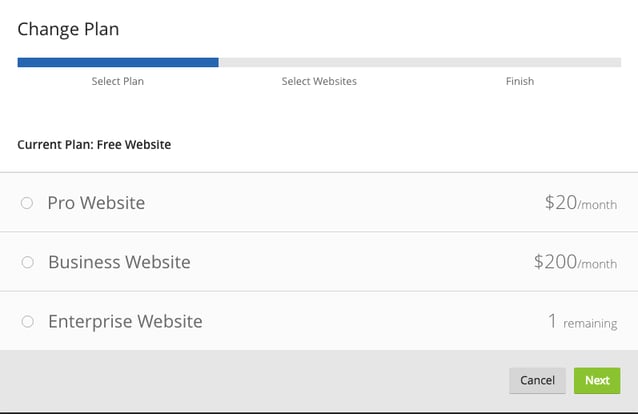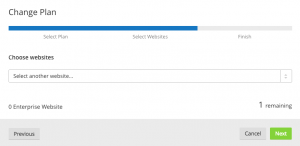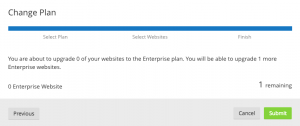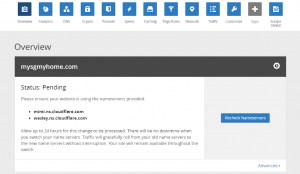Here are the steps to add new domains as Enterprise to Cloudflare below:
Adding new domains as Enterprise to Cloudflare from another plan
Step 1 - Select "Change plan" on the Overview page
In Cloudflare.com once you log in you should see an "Overview" tab, scroll down that page and look for a section that says "Change Plan".
Step 2 - Select Enterprise
You will then be presented and asked to choose your Cloudflare Plan. Here you will be shown the number of remaining Enterprise Plan slots you have remaining. Select "Enterprise Website" and then select "Continue".
Assuming you have paid for Enterprise, you should see an option to add in the x number of Enterprise Websites. Select that option to enable Enterprise for your domain.
Then choose which websites you want to be upgraded to Enterprise.
Step 3 - Confirm domains to be upgraded to Enterprise
Confirm the number of websites that will be upgraded to Enterprise.
Step 4 - Check the status in your Cloudflare portal Check to make sure your website is set up on Cloudflare.
Step 5 - Give time for traffic to migrate to new name servers
Wait and allow up to 24 hours for changes to be processed. As per details specified on the page.
There will be no downtime when you switch your name servers. Traffic will gracefully roll from your old name servers to the new name servers without interruption. Your site will remain available throughout the switch.