Please note that these steps only apply to users of "Nets Flashpay" card.
This is service offered by Nets is also known as the "Auto Top-Up (ATU) by Credit/Debit Card" or "Auto Reload Nets Flashpay". It works in a similar way as the EZ-Reload (you can read my guide for that one here).
That is, while the auto top up is great (like the Ez-link auto top up), it will only auto reload on public transport/ transit, ERP and car park machines. Just like the Ez link card, I have tested it a few times and it will not auto reload anywhere else (at this time of writing).
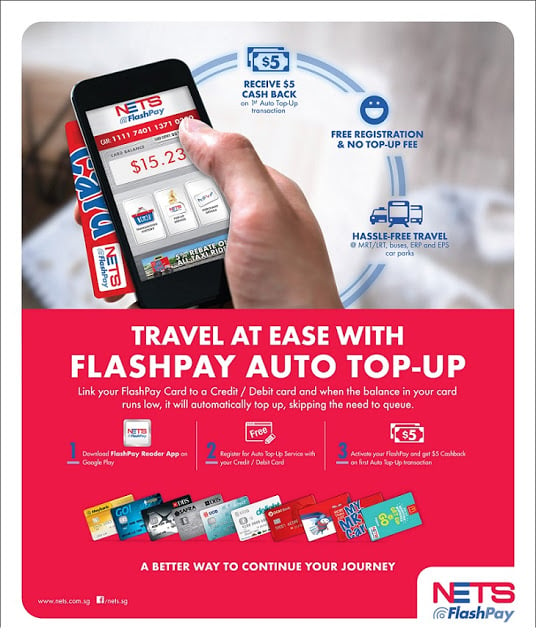 |
| Ad from Nets on this auto top/ reload functionality (ad ran from Sep 2014) |
Before I go through the process though, please just check that you have everything you need:
- Have the Nets Flashpay card with you - Please just flip the card that you and have a look at the very bottom. It should have a CAN number and an Nets Flashpay symbol somewhere. You'll need this CAN number for later.
- Check that you have your NRIC/ FIN and personal details ready - NRIC is a National Registration Identity Card and for foreigners can be an Employment Pass (EP), etc.
- A valid email address/ mobile number - This is as the application status and collection slip number will be sent to you via email/ sms.
- Credit card or debit card handy - A credit card or debit card that you want to use for the auto top up. Supported Banks include: DBS/POSB, UOB, OCBC, Maybank
- Know how much Nets Auto Top Up-Reload amount you want - At the moment you have to go through whole process again (cancel and reapply) if you want to change this amount, so just think about whether you want to reload $30, $40, or $50 for each auto reload. I'd say to help keep track more easily and to factor in the small admin fee that costs $0.25 for each auto reload, the more the better, but this depends on your personal habits. If you often lose things, it may be worth not loading up too much at once or even using this auto reload option at all.
- Visit Net's webpage, https://www.nets.com.sg/cards/flashpay-card/auto-topup (Right click to open link in a new window)
- Click on sign up for and fill in the form, https://atu.nets.com.sg/schemeatu/showreg.action
- Wait for activation code to be sent to you via email/ sms - A 6-digit activation code will be typically sent to you via SMS or email 2 days upon successful registration. I received my activation code via sms.
- Register your card with activation code - There are two ways to do this. Options are detailed below.
- Visit a Transit office. Transit Link offices in Singapore locations are detailed on this website.
- Pass your Nets Flashpay card and activation code to them - Show them your activation code and your Nets Flashpay and they will activate it on their system. It should only take a few minutes for it to be activated.
- Enjoy the auto top functionality on your card!
- Note - The process above refers to activating this by visiting the Transit Link Ticket office, you can also try the app process (option 2 below) as well.
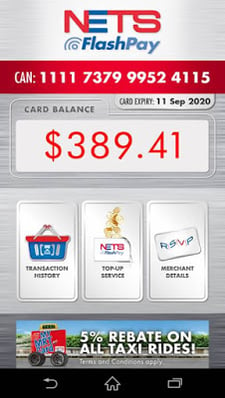 |
| Screenshot of Nets Flashpay app from Nets |
Option 2 - Activate using the Nets Flashpay app
Android Phone (with NFC) users can activate the FlashPay ATU service instantly on their phones after receiving their activation code without having to make a trip to the TransitLink Ticket office. Cardholders will receive the activation code two days after they have registered their card details on the app and the code is valid for 7 days for instant activation.
App requirements -
- You'll need NFC on your phone for this to work
- You'll need an Android phone
Follow these steps to activate ATU via the FlashPay ReaderApp:
- Place FlashPay Card on the back of the phone with NFC turned on or launch the FlashPay Reader App
- On the home screen, select ‘Top-Up Service’
- Select “Auto Top-Up Activation”
- Enter the 6-digit ATU activation code
- Select “Activate”
- Enjoy the auto top functionality on your card!
Related posts:
- EZLink card, NETS FlashPay cards what are the differences?
- How to set up your Ezlink enabled credit card in Singapore
- Nets Flashpay article on their new app auto load functionality, "NETS Launches Instant Auto Top Up Activation On Android Phone"



